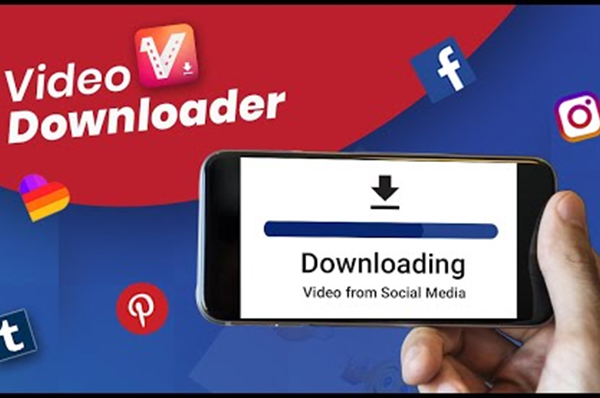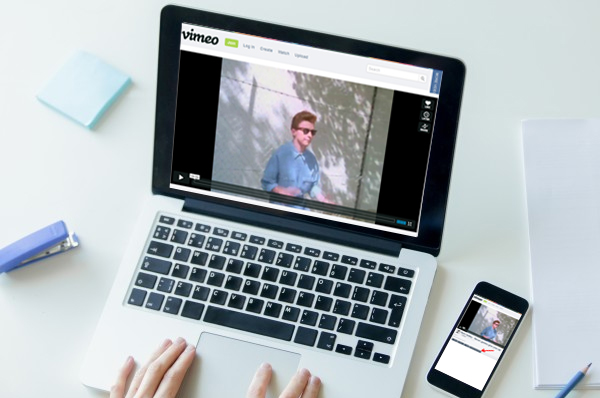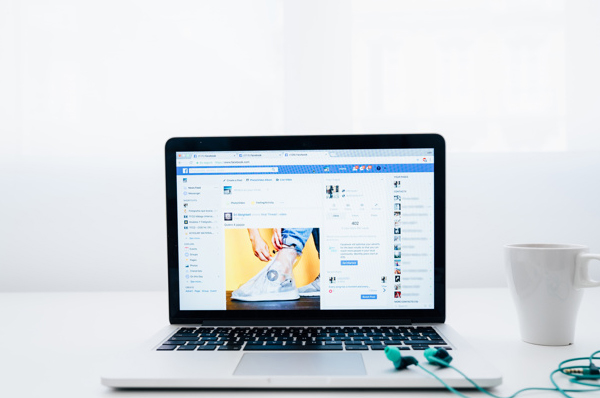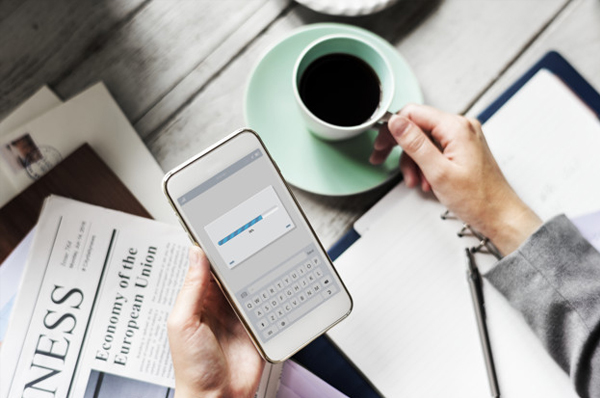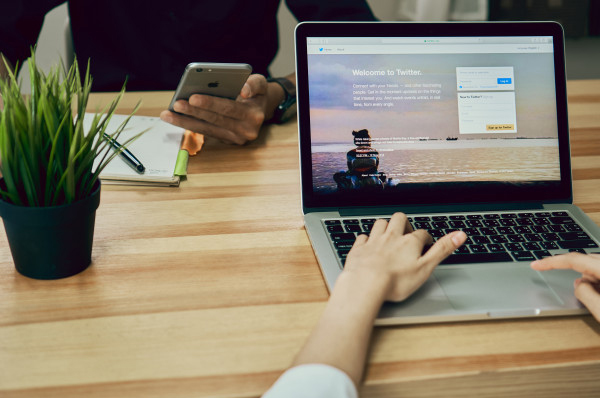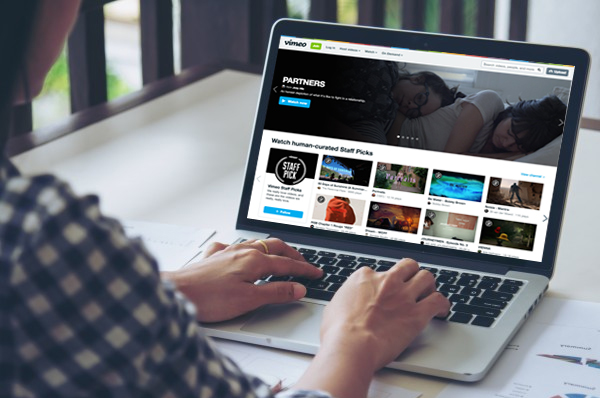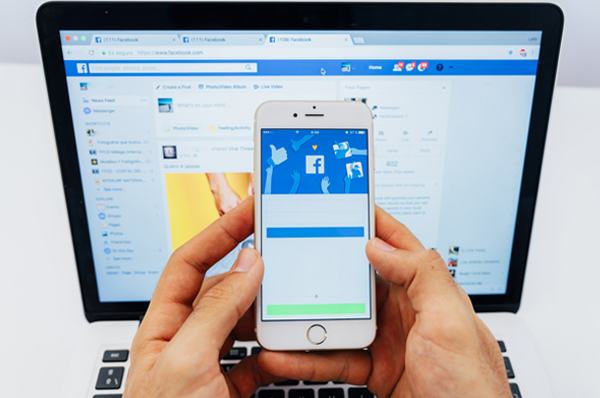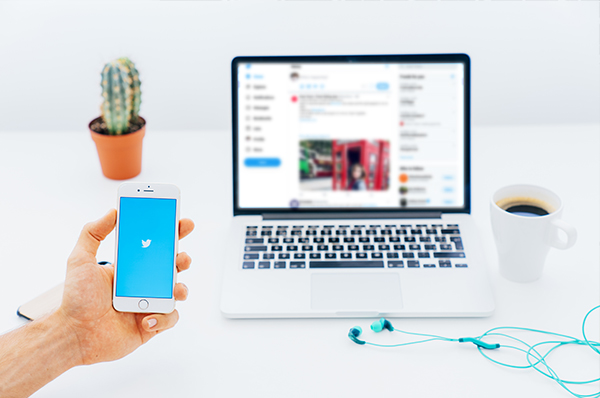Nowadays most of the people spend their time watching videos from YouTube, Facebook, Instagram, the main reason behind this is that they can relate to the content of the videos. These days, videos are watched for a variety of reasons, some of them are entertainment, education, and news or just for spending some time unwinding. However, to watch videos online one needs to have access to the Internet all the while, which is not always possible. Therefore, the best idea is to download your favorite video using a free online video downloader and save so that you can watch to your heart’s content.
Why You Should Use Free Online Video Downloader
One needs to download a video every once in a while, for a variety of reasons, which may vary from person to person. There are some free online video downloaders, which allows the users to conveniently download a video in their desired format, and you should use these video downloading sites, such as Video Downloadr.
Video Downloadr – Free Video Downloading Site
Video Downloadr is a free video downloading website that facilitates you to search your favorite videos online from YouTube, Instagram, Facebook, Vimeo, TikTok, etc. and download it.
Features of Video Downloadr
- Free Of Charge – Allow you to download videos, free of any charge.
- Easy To Use – Makes downloading a video a hassle-free task.
- Downloading In Multiple Formats – Facilitates downloading of the video in multiple formats.
- Compatible With Browsers – Compatible with all modern browsers, Safari, Chrome, Mozilla, etc.
- Allows Unlimited Downloading – Downloading of multiple numbers of videos.
- No Sign-Up – No registration or logging in required.
- Different Video Sites – Downloading from different video sites allowed, for instance, Instagram, Facebook, Twitter, Vimeo, and YouTube, etc.
How to Download a Video Using Video Downloadr
Video Downloadr, a free video downloader enables users to download videos from multiple video websites in a hassle-free manner. The process of downloading a video using Video Downloadr – an Online Video Downloader is a quick and easy process which is as follows:
- Visit the video website from which you intend to download the video, for instance, YouTube, Instagram, etc. and search for your favorite video.
- Now copy the URL of the video which is to be downloaded by pressing CTRL + C.
- Then Open Video Downloadr, and paste the copied URL of your favorite video in the box by pressing CTRL+V.
- Click on the green button to select the desired format in which you want the video to be downloaded.
- And once the desired format of the downloaded video is selected, go ahead and hit the download button and your favorite video will be downloaded in no time.
Some may need to download a particular video for entertainment, while others may require watching the video offline for education whatever may be the reason behind downloading a video if there is an easy and free way of doing it, by using a best video downloader like Video Downloadr, and then nothing can be better than it.